Cost Categories
Cost categories are labels used by PetroVR to group costs when generating results and reports. Therefore, they are seen mainly in the Results Window and in Excel Reports.
There exist two kinds of cost categories: system categories, which are fixed, already defined by PetroVR for each kind of cost; and user-defined categories, which you can create to make additional classifications.
Category names are closely tied to which type of job in the schedule is incurring costs. For example, the CapEx and OpEx associated with a Facility Construction job will be added to a cost category named Facility. The following system CapEx and OpEx cost categories exist in PetroVR:
- Abandon: Abandonment jobs (CapEx).
- Bonus: Bonus Payments jobs (CapEx).
- Compression: Compression Installation jobs (CapEx and OpEx).
- Decline Switch: Well Decline Manipulation jobs (CapEx).
- Facility: Facility Construction jobs, Facility Expansion jobs and other expansions defined in the Excess Policy Tab (CapEx and OpEx).
- Facility Maintenance: Facility Maintenance jobs (OpEx).
- GandG: Geological and Geophysical Studies (CapEx).
- Infrastructure: Infrastructure jobs (CapEx and OpEx).
- Milestone: Milestone jobs (CapEx).
- Other: Other Spending jobs (CapEx and OpEx).
- Pipeline: Pipeline Laying (CapEx and OpEx).
- Reroute: Facility Production Rerouting jobs (CapEx).
- Rig Mobilization: Rig Mobilization / Demobilization (OpEx).
- Rig Demobilization: Rig Mobilization / Demobilization (OpEx).
- Rig Stand By: Rig Mobilization / Demobilization (OpEx).
- Well Production Rerouting: Well Production Rerouting jobs (CapEx).
- Wells: Sum of all well-related costs:
- Abandonment: Abandonment costs defined in the Well Details Tab (OpEx).
- Appraisal: Appraisal well drilling and completion jobs.
- Dry Hole: Dry Hole Well Drilling jobs (CapEx).
- ESP Installation: ESP Installation jobs (CapEx and OpEx).
- Exploration: Exploration well drilling and completion jobs.
- Gas: Gas well drilling and completion jobs.
- Gas Injection: Gas injection well drilling and completion jobs.
- Intervention: Well Maintenance jobs and interventions defined in the Maintenance Program Tab (OpEx).
- Oil: Oil well drilling and completion jobs.
- Gaslift Installation: Gas Lift Installation jobs (CapEx and OpEx).
- Recompletion: Well Completion jobs (CapEx and OpEx).
- Water Injection: Water injection drilling and completion jobs.
In the list above, "drilling and completion" includes Well Drilling, Well Completion, Well & Facility Cloning, Automatic Development and Infill Drilling jobs. All of these have CapEx and OpEx.
When you assign the costs of a facility expansion to a user-defined cost category, it will only consider CapEx. OpEx will be included under the facility operational costs, since expansion is regarded as related to the construction rather than the operation of the facility.
However, you may need to classify costs in categories beyond the defaults. For example, you may need to define a cost category for depreciation or ring fencing calculations. For this purpose user-defined categories are available for job costs. When a cost has been added to a user-defined category, it will display in the results under its system (default) category and in the new category. In sum, if for example you define a cost category named "My Category" and select the category for one or more Facility Construction jobs, the costs will be reflected in the following items under both CapEx and OpEx:
- Facility: Containing all facility costs.
- My Category: Containing all costs classified as My Category.
- Facility: My Category: Containing all facility costs classified as My Category.
Notice that you cannot assign one cost to more than one user defined cost category.
To assign a cost to a user-defined category, click the  Choose Cost Category link at the bottom of the pane (if no categories have yet been defined in the project) or use the Cost category dropdown to choose from among categories already existing in the project. The Project Categories dialog will appear:
Choose Cost Category link at the bottom of the pane (if no categories have yet been defined in the project) or use the Cost category dropdown to choose from among categories already existing in the project. The Project Categories dialog will appear:
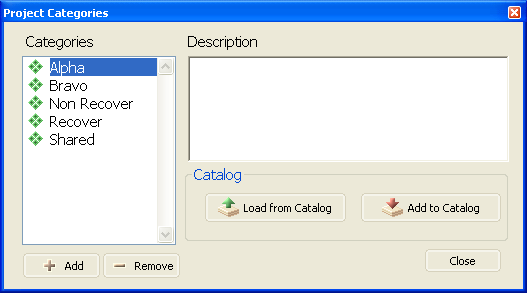
 Add: Create a new category.
Add: Create a new category. Remove: Remove a category (from the list of categories available in this project).
Remove: Remove a category (from the list of categories available in this project).- Description: Add a description text.
Additionally, you can use the .png) Load from Catalog button to open and manage the Cost Categories Catalog, or
Load from Catalog button to open and manage the Cost Categories Catalog, or .png) Add to Catalog to save the currently selected category into the catalog.
Add to Catalog to save the currently selected category into the catalog.
An overview of all the user-defined categories used in the current project, with the variables assigned to each, is available in the Plan Cost Categories Tree.
Costs related to Resources are reported under the categories associated to the objects using those resources, as well as under separate headings for each resource. Durable resources subject to reallocation do not report reallocation costs under the categories of the objects using them but only under their resource-specific headings.
It is possible to define a cost category for Well Drilling, Well Completion and Well Maintenance jobs different from the one selected in the Well Drilling Info Tab, Well Completion Info Tab and Maintenance Program Tab respectively. In such cases, the job category overrides the tab definition.
